Themes Panel
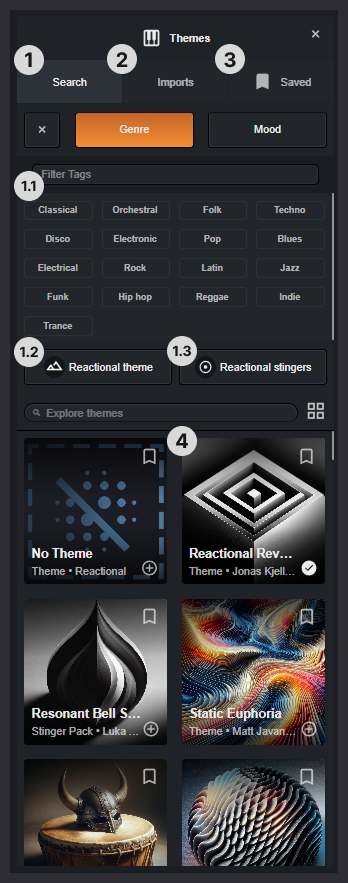
Summary
This section provides an overview of how to search for, save, and use musical themes within our system. You can filter public themes by genre and mood, bookmark your favorites for a project, and import custom themes from our Composer app.
Search Tab 1
Under the Search tab, all of our public themes are displayed. Here, you can use the search functionality to find suitable themes for different sections of your project.
Search Filters 1.1
By selecting various Genre tags and Moods, the list of themes will be filtered accordingly. You can always press the large Exit button to clear your search.
Currently, a "match all tags" filter is applied. This means that only themes matching all selected tags will appear in the results.
Please note that we currently support two types of themes: Reactional Themes and Reactional Stingers.
Reactional Themes 1.2
These are full musical compositions that can be used either in combination with songs or on their own. They include a variety of macros that affect the music in real time.
Reactional Stingers 1.3
These are simplified versions of Reactional Themes. They primarily consist of "stingers," which are more suitable if you want to incorporate real-time musical effects while focusing mainly on the songs in your project.
Imports Tab 2
This is where you will find project-specific themes uploaded directly by composers. These themes are tailored for your project and are only visible within the specific projects selected at the time of upload through our Composer app.
Saved Tab 3
Under the Saved tab, you’ll find themes that have been bookmarked within the current project. You can save a theme by either dragging it from the Search tab to the Saved tab or by pressing the bookmark icon on the theme item.
Saved themes are shared across all sections of your project, but they are not shared between different projects.
Theme Items 4
Theme items are the visual representations of themes in the UI. In the Theme Search window, these elements can be interacted with by pressing their buttons or dragging them to either the Saved tab or the Theme Prototyping Window.
Each theme item features:
A bookmark icon in the top-right corner. Pressing it will either add the theme to your Saved tab or remove it from there. The icon will be filled if the theme is already saved.
A plus icon in the bottom-right corner. Pressing it will load the theme into the current section. This imports the theme into the section, allowing you to listen and try it with songs from your playlist. When you export your project, the selected theme will be included in the section it was assigned to.
Most themes include sample audio that you can preview. When you hover over a theme that has a sample, a large play button will appear over the cover art.
Pressing anywhere else on the theme will open its info modal, where all metadata and relevant information are displayed.